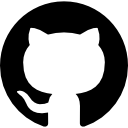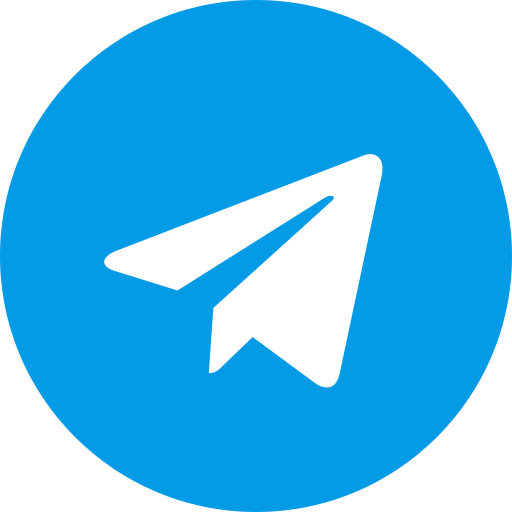Introduction to PSX BIOS
When pursuing perfect PlayStation (PS1 / PSX) emulation, one indisputable requirement is the PSX BIOS (PS1 BIOS). Without a proper bios psx file, even the most advanced emulator will refuse to boot games or produce errors like “BIOS not found.” In this guide, we at PS BIOS walk you through every detail: what psx bios is, how to legally and safely obtain it, how to install it into various emulators, how to troubleshoot common BIOS issues, and which BIOS files tend to offer the broadest compatibility.
This is not a surface overview — we go deep into psx bios files, hashes, placement, regional versions, and emulator-specific settings. Follow along, and by the end your emulator will be ready to run PS1 games flawlessly.
What Is PSX BIOS? Understanding the Core Role
The PSX BIOS (also called PS1 BIOS) is the firmware that initializes the original PlayStation hardware: it handles low-level operations, startup sequences, region checks, interrupt handling, hardware registers, CD drive control, and more. Emulators rely on this binary to replicate the real PlayStation’s behavior with near-perfect fidelity.
Some emulators attempt HLE (High Level Emulation) to simulate BIOS functions without a real BIOS file, but these tend to suffer from reduced compatibility, glitches, or missing intros. The gold standard approach is always to use a legit bios psx file extracted from your own hardware. Many emulator guides emphasize that the correct BIOS in the proper location is required for stable emulation.
Thus, obtaining and configuring a valid psx bios is not optional — it’s essential.
Legal Considerations & PSX BIOS Download Approaches
Why distribution is restricted
The PSX BIOS is copyrighted by Sony. Distributing or downloading BIOS files from unauthorized sources violates copyright laws. For this reason, links to direct downloads from unofficial sources are not provided here. Instead, we emphasize legal methods and extraction.
Recommended (legal) way: extract from your own hardware
The only legally sound approach is to dump (extract) the BIOS from a PlayStation console you legally own. Many emulation communities and guides agree that this is the proper method.
One modern technique is to use a PS BIOS Claim Tool in combination with a PS3 firmware update file (PUP), which can yield both PS1 and PS2 BIOS binaries.
Steps to extract your own PSX BIOS
-
Prepare hardware You may need a modchip, parallel cable, or other interfacing method between your PlayStation and a PC.
-
Obtain required tools Use tools like
PSX BIOS Dumperor the PS BIOS Claim Tool (batch or PowerShell) as described in emulator extraction guides. -
Run extraction / dumping Run the software to read from your PSX and output a file (e.g.
scph1001.bin,scph5501.bin, etc.). -
Verify the output Compare file hashes (MD5 or SHA) to known values for valid BIOS versions — if they don’t match, the dump is corrupt or wrong.
-
Store safely Once extracted, store your psx bios files in a secure location and use them only with your permitted emulator.
Note: Community sources mention PSXONPSP660.BIN as a region-free BIOS discovered in PSP firmware, which some use due to improved compatibility.
Common PSX BIOS Versions & Region Differences
Not all psx bios files are interchangeable. Different revisions and region variants exist, and some games require a matching region BIOS to run properly.
Popular BIOS variants
- SCPH1001.BIN — US / NTSC-U — one of the most commonly used.
- SCPH5501.BIN — US variant, improved compatibility in some emulators.
- SCPH7001.BIN — later US revision.
- SCPH1000.BIN — Japanese / NTSC-J BIOS, needed for some JP exclusives.
- SCPH7003.BIN — European / PAL BIOS.
- PSXONPSP660.BIN — region-free variant used by modern emulator setups.
If your game is tied to a specific region (e.g. Japanese import), matching the BIOS region can fix crashes or language mismatches.
Which BIOS to choose for general use
For most users, the SCPH1001.BIN or SCPH5501.BIN provide robust compatibility with the majority of games. If you own Japanese or PAL discs, you may keep additional BIOS files for those regions.
From empirical user reports, SCPH5501 often improves performance and fewer compatibility glitches in modern emulators.
Thus, we recommend having at least one primary US BIOS and optionally region alternates.
File Integrity: Naming & Checksums
Even a perfectly dumped BIOS can fail emulators if file names, case sensitivity, or checksum mismatches occur.
- File name matters — many emulators expect exact names like
SCPH1001.BINin uppercase. - Case sensitivity — on some systems or cores,
scpH1001.binvsSCPH1001.BINmay be rejected. - Checksums / hash validation — emulators like RetroArch or Libretro check MD5 or SHA values. If your BIOS fails the check, the emulator will refuse to use it.
For example, in RetroArch logs, mismatched BIOS will trigger “firmware missing: scph5501.bin” even if a similarly named file exists.
Thus, always verify the checksum of your BIOS against known valid values in emulator documentation.
How to Configure / Install PSX BIOS in Emulators
Different emulators require specific placement and configuration steps. Below we cover some of the most common ones.
RetroArch / Libretro cores
-
Locate the system / BIOS directory In RetroArch settings:
Settings → Directory → System / BIOS. That points to the folder where BIOS files should live. -
Place BIOS files Copy your bios psx files (e.g.
SCPH1001.BIN) directly into that directory. Do not nest them in extra subfolders unless explicitly required. -
Verify core requirements Some cores demand specific BIOS names. For example, the Beetle PSX core might need
PS1_rom.bin(after renaming) and toggling “Override BIOS” in core settings. -
Turn off “Skip BIOS” Ensure that the option to skip BIOS intros or startup screens is disabled if present.
-
Restart the core / emulator Relaunching the core ensures it reloads BIOS settings.
Standalone emulators (ePSXe, PCSX, DuckStation, pSX, etc.)
- ePSXe
Go to
Config > BIOSorOptions > BIOSand browse to your BIOS file (e.g. SCPH1001.BIN). - DuckStation In settings, specify BIOS path or folder; DuckStation auto-scans BIOS folder and shows valid ones.
- PCSX / PCSX-Reloaded Some builds simulate BIOS internally, but using a real BIOS reduces bugs.
- pSX
In pSX:
File → Configuration → BIOStab → click...and select the.BINfile.
General notes across emulators
- Always restart the emulator after setting BIOS.
- Use the most compatible BIOS first (e.g. SCPH1001).
- If a game fails to load, try an alternate BIOS (e.g. SCPH1000 or SCPH7003).
- If the emulator still reads “no BIOS found,” double-check folder, name, extension, and MD5.
Step-by-Step: Setup PSX BIOS for Emulation (Example Walkthrough)
Below is a representative walkthrough using RetroArch (Beetle PSX / SwanStation core). Adjust slightly for your emulator.
-
Dump or obtain your BIOS Export
SCPH1001.BINfrom your PS1 or use the legally extracted file. -
Open RetroArch → Settings → Directory → System / BIOS Set that path, e.g.
C:\RetroArch\system\bios. -
Copy
SCPH1001.BIN(and optionally SCPH5501, SCPH1000, SCPH7003) into that directory Do not wrap in subfolders unless the documentation says so. -
Open Core → Load → Core Options If using Beetle PSX: go to
Quick Menu → Options → Emulation Hacks → Override BIOS (Restart Required)and point to the correct BIOS. Also ensureSkip BIOSis off. -
Exit core and restart it Relaunch the core so it scans BIOS again.
-
Load your game Choose a
.BINor.ISO/.CUEof a PS1 game. If it runs, the BIOS setup is successful.
If it fails, check:
- Does the BIOS show in RetroArch’s “BIOS Status / Core Info” screen?
- Does the MD5 checksum match known good values?
- Is the file name correct (uppercase, exact)?
- If problem persists, try alternate BIOS file region.
- Look at RetroArch log to see error messages like “firmware missing: scph5501.bin.”
Troubleshooting Common PSX BIOS Errors
Error: “Firmware missing: scph5501.bin”
- The BIOS file is missing, named incorrectly, or in wrong folder.
- The MD5/CRC hash doesn’t match, so core refuses to load it.
- The option “Skip BIOS” is turned on in the core.
Solution: place the correct BIOS (named exactly), turn off skip BIOS, verify in settings and restart.
Game loads but crashes or behaves erratically
- Incompatible BIOS region: use a different region’s BIOS.
- The dump is corrupted: dump again or try alternate BIOS.
- The emulator core has bugs with certain BIOS revisions — try a different BIOS.
BIOS accepted but no intro or black screen
- Some emulators ignore the splash intro when “Skip BIOS” is enabled.
- In RetroArch, ensure
Skip BIOSis disabled. - Try enabling “Show BIOS screen / startup animation” options if available.
Game region mismatch / text in wrong language
- Use a matching BIOS region (e.g. SCPH1000.BIN for Japanese).
- Or use region-free BIOS like PSXONPSP660.BIN if your emulator supports it.
Best Practices & Tips for PSX BIOS Setup
- Always back up your BIOS files in a safe place.
- Use hash validation as your first troubleshooting step.
- Keep multiple region BIOS variants if you own games from diverse regions.
- Use uppercase filenames and correct
.BINextension. - Avoid nested folders for BIOS files unless required by core.
- For multi-disc games, some BIOS variants handle disc swaps more reliably.
- Keep emulator cores updated, since BIOS support improves over time.
Why a Correct PSX BIOS Setup Matters
Getting BIOS right is not just for show — it impacts:
- Game compatibility: many titles only run under certain BIOS versions.
- Accuracy: hardware behavior, timing, and initialization reflect precisely with real BIOS.
- Stability: fewer graphical glitches, crashes, or missing features.
- Intro and startup: the authentic PlayStation logo and startup audio are restored when BIOS is correct.
Once your setup PSX BIOS is complete, your emulator is free to focus on rendering, input, shaders, and gameplay, rather than struggling through limited HLE workarounds.
Summary & Next Steps
- PSX BIOS (or PS1 BIOS) is indispensable for real hardware-accurate emulation.
- You should extract your own BIOS from legally owned hardware — not rely on illegal downloads.
- Use well-known BIOS versions like
SCPH1001.BINorSCPH5501.BIN, and optionally region variants. - Confirm file naming, case sensitivity, and hash integrity before installing.
- Follow emulator-specific configuration steps (RetroArch cores, standalone emulators).
- Troubleshoot common errors by checking folder, name, checksum, and BIOS skipping settings.
At PS BIOS, our repository (see Downlaod Bios) offers detailed instructions to assist your extraction, along with guides on emulator integration and BIOS file management. Use this article as your foundation to setup PSX BIOS confidently and reliably.
Once your BIOS is properly configured, explore how to rip PSX games, manage memory card saves, apply graphical patches, or configure controller mappings — each layer builds on this critical BIOS foundation.
Now proceed to enjoy your complete, high-fidelity PlayStation emulation experience.