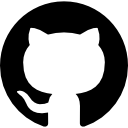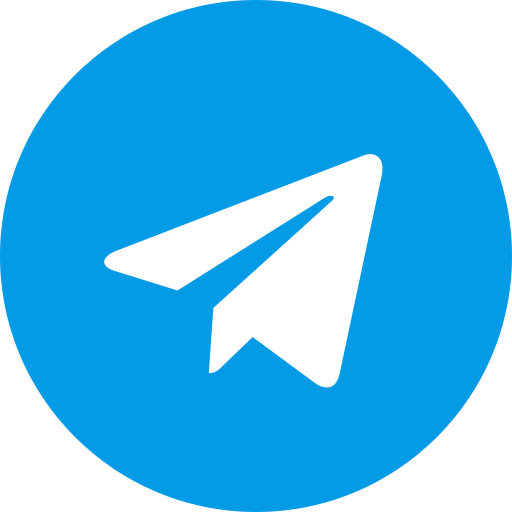How To Setup PS2 BIOS on AetherSX2: Your Ultimate Guide to PS2 Emulation on Android
We understand the thrill of revisiting iconic PlayStation 2 titles like Resident Evil 4, Gran Turismo 4, or Tekken 5 on a modern device. With AetherSX2, a top-tier PS2 emulator for Android, that dream becomes reality. However, to unlock its full potential, configuring the PS2 BIOS correctly is non-negotiable. This in-depth guide provides everything you need to set up the BIOS, optimize your setup, and dive into seamless emulation. From legal acquisition to advanced tweaks, we’ve got you covered with precise, actionable steps.
What is AetherSX2 and the Role of the PS2 BIOS?
AetherSX2 stands out as a powerful PS2 emulator tailored for Android, bringing classics to your smartphone or tablet with impressive fidelity. Built from scratch by developer Tahlreth, it harnesses modern hardware to emulate the PlayStation 2’s complex architecture, supporting a vast library of over 2,000 games. But none of this works without the PS2 BIOS, the firmware that bridges the emulator and the PS2’s virtual hardware.
The BIOS (Basic Input/Output System) is the foundational software embedded in the PlayStation 2 console. It handles critical tasks like booting the system, managing memory, and interfacing with game discs. In emulation, it’s the key to replicating the PS2’s behavior accurately. Without a properly configured BIOS, AetherSX2 can’t initialize games, rendering it useless. Different BIOS versions (e.g., NTSC for North America, PAL for Europe) also affect game compatibility, making the right choice essential.
We’re here to ensure you understand its importance and set it up flawlessly. Let’s begin by securing a legitimate PS2 BIOS.
How to Legally Obtain the PS2 BIOS for AetherSX2
Legality matters when sourcing the PS2 BIOS, as Sony retains strict copyright over this firmware. Downloading from shady sites risks malware and legal issues, so we advocate for two safe, compliant methods.
Extracting the BIOS from Your Own PS2 Console
If you own a physical PlayStation 2, dumping the BIOS yourself is the gold standard. This method ensures you’re using a file tied to your hardware, staying within legal bounds. Here’s our detailed process:
-
Prepare Your Equipment:
- A functional PS2 console (e.g., SCPH-39001, SCPH-90001).
- A USB flash drive (8GB or larger, FAT32 formatted).
- A BIOS dumping tool like “PS2Ident” or “Dumper v2.0” from trusted homebrew sources.
-
Set Up the USB Drive:
- Format your USB drive to FAT32 using your computer’s disk utility.
- Download the BIOS dumper and place its files (e.g.,
.elfexecutable) in the root directory.
-
Execute the Dump:
- Boot your PS2 with a method like Free McBoot (requires a modded memory card) or Swap Magic.
- Insert the USB drive into the PS2’s front USB port.
- Launch the dumper tool via your exploit method and follow its prompts to extract files like
rom0.binorSCPH-50001.BIN. - Save the output to your USB drive, typically under 10MB total.
-
Transfer to Android:
- Plug the USB into your computer and copy the BIOS files to a folder (e.g., “PS2_BIOS”).
- Move this folder to your Android device’s internal storage via USB cable or cloud sync.
This hands-on approach guarantees authenticity and compatibility.
Downloading from a Trusted Source
No PS2 console? We’ve partnered with PS BIOS to offer a legal, verified alternative. Our platform provides region-specific BIOS files, ensuring safety and ease. Here’s how:
- Visit PS BIOS.
- Browse available options (NTSC-U, PAL, NTSC-J) based on your game collection.
- Click Download BIOS to grab a compressed file (e.g.,
.zipor.7z). - Use a file manager app (e.g., ZArchiver) on Android to extract files like
SCPH-70012.BINto a designated folder.
With your BIOS in hand, we’re ready to configure AetherSX2.
Step-by-Step Guide to Setting Up PS2 BIOS on AetherSX2
AetherSX2’s intuitive design makes BIOS setup straightforward. Follow our meticulous steps to get started.
Step 1: Install AetherSX2 on Your Android Device
First, ensure AetherSX2 is installed:
- Open the Google Play Store.
- Search “AetherSX2” and select the official app by Tahlreth.
- Tap “Install” and launch it once downloaded.
For best results, your device should have:
- OS: Android 9.0 or later.
- Processor: Snapdragon 855 or better.
- RAM: 6GB minimum.
Step 2: Organize Your BIOS Files
Proper file management avoids setup hiccups:
- Create a folder on your Android device (e.g.,
/Internal Storage/AetherSX2/BIOS). - Move your dumped or downloaded BIOS files here, ensuring names like
SCPH-90001.BINare intact. - Avoid subfolders or renaming to prevent detection issues.
Step 3: Load the BIOS into AetherSX2
Let’s integrate the BIOS:
- Launch AetherSX2 for the first time.
- Tap “Next” through the welcome screens until the BIOS prompt appears.
- Select “Import BIOS File” and browse to your BIOS folder.
- Choose a file matching your game’s region (e.g.,
SCPH-70012.BINfor NTSC-U). - Confirm with “OK” and proceed.
AetherSX2 supports multiple BIOS files, auto-detecting them for flexibility. We suggest sticking to one per session for simplicity.
Step 4: Basic Emulator Configuration
With the BIOS loaded, tweak initial settings:
Graphics Settings
- Navigate to
Settings > Graphics. - Set “Renderer” to “Vulkan” for superior speed and visuals.
- Adjust “Internal Resolution” to 2x (720p) or 3x (1080p), balancing performance and quality.
- Enable “FXAA” and “16x Anisotropic Filtering” for crisp textures.
Controller Mapping
- Pair a Bluetooth controller (e.g., DualShock 4, Xbox One).
- Go to
Settings > Controller > Port 1. - Map buttons to match PS2 controls (e.g., X to Cross, A to Circle).
- Test inputs in the menu to confirm responsiveness.
Step 5: Add and Play Your PS2 Games
Time to load games:
- Store your legally ripped PS2 ISOs (e.g.,
.iso,.bin/.cue) in a folder like/Internal Storage/AetherSX2/Games. - In AetherSX2, tap “Add Game Directory” and select this folder.
- Pick a game from the list and hit “Play” to launch.
You’ll see the PS2 boot animation, confirming the BIOS is working.
Optimizing AetherSX2 Performance with the PS2 BIOS
We want your games running smoothly. Fine-tune these settings for optimal results:
Graphics Enhancements
- Upscaling: Increase resolution to 4x (1440p) on high-end devices like Snapdragon 8 Gen 1.
- Frame Rate: Enable “Skip Duplicate Frames” in
Settings > Systemfor consistent 60 FPS in supported titles. - Texture Fixes: Turn on “Preload Textures” to reduce stuttering.
Audio Adjustments
- Go to
Settings > Audio. - Set “Backend” to “OpenSL ES” for low latency.
- Use “TimeStretch” mode with 120ms latency to eliminate crackling.
System Tweaks
- Enable “Fast Boot” in
Settings > Systemto bypass lengthy startup screens. - Adjust “EE Cycle Rate” to 130% for slight speed boosts in demanding games.
Experiment with these based on your device’s power and game requirements.
Troubleshooting Common PS2 BIOS Setup Problems
Issues can pop up, but we’ve got solutions:
BIOS Not Detected
- Verify file placement in the designated folder.
- Check for typos or extra extensions (e.g.,
.bin.bin). - Re-import via AetherSX2’s BIOS menu.
Game Won’t Load
- Confirm the BIOS region matches your game (e.g., NTSC BIOS for NTSC games).
- Test an alternative BIOS version from PS BIOS.
Choppy Performance
- Reduce resolution to 1x or disable enhancements like “Trilinear Filtering.”
- Close background apps to free RAM.
Black Screen on Startup
- Enable “Software Renderer” temporarily in
Settings > Graphics. - Update AetherSX2 to the latest version from Google Play.
Our PS BIOS forums offer further assistance if needed.
Understanding PS2 BIOS Versions and Compatibility
Not all BIOS files are equal. Here’s a rundown of popular versions:
- SCPH-10000 (NTSC-J): Early Japanese model, ideal for J-region exclusives.
- SCPH-39001 (NTSC-U): Mid-era U.S. model with broad compatibility.
- SCPH-70012 (NTSC-U): Slim model, optimized for newer titles.
- SCPH-50003 (PAL): European standard, suited for PAL games.
We recommend matching the BIOS to your game’s region, though later versions (e.g., SCPH-70012) often handle cross-region titles well.
Advanced Features to Elevate Your AetherSX2 Experience
Take emulation to the next level with these pro tips:
Widescreen Support
- Activate “Widescreen Hack” in
Settings > Graphics. - Adjust aspect ratio to 16:9 for a modern look in games like Burnout 3.
Cheat Codes
- Add
.pnachcheat files to/Internal Storage/AetherSX2/cheats. - Enable cheats in
Settings > Cheatsfor infinite health or unlocked content.
Custom Textures
- Download HD texture packs from emulation communities.
- Place them in the AetherSX2 texture folder and enable “Replace Textures.”
Multiplayer Setup
- Connect multiple controllers for local co-op in games like TimeSplitters 2.
- Assign each to separate ports in
Settings > Controller.
Why Choose PS BIOS for Your Emulation Needs?
We’re proud to position PS BIOS as your premier resource. Here’s what sets us apart:
- Secure Downloads: Every Download BIOS file is vetted for integrity.
- Comprehensive Guides: Tailored tutorials for all skill levels.
- Community Support: Engage with experts and enthusiasts for personalized help.
Trust us to deliver the tools and knowledge for a top-notch setup.
Legal and Ethical Emulation Practices
We emphasize responsible gaming:
- Use a BIOS dumped from your own PS2 or sourced from PS BIOS.
- Play only ISOs you’ve ripped from owned discs using tools like ImgBurn.
- Adhere to copyright laws to support developers and preserve gaming history.
Conclusion: Master Your AetherSX2 Setup Today
Configuring the PS2 BIOS on AetherSX2 transforms your Android device into a portable PS2 powerhouse. We’ve walked you through acquiring a legal BIOS, setting it up step-by-step, optimizing performance, and tackling issues with confidence. Whether you’re reliving Kingdom Hearts or racing in Need for Speed Underground, our guide ensures a smooth, authentic experience.
Ready to start? Head to PS BIOS, grab your Download BIOS, and launch AetherSX2. With our expertise, your emulation journey begins now. Enjoy the classics, perfectly emulated, wherever you go.