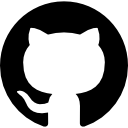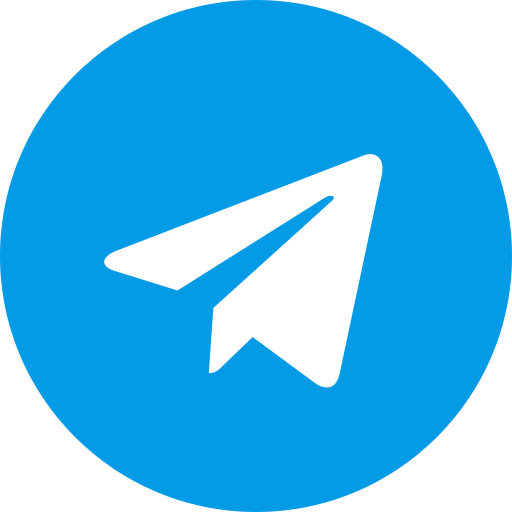How To Setup PS2 BIOS: The Ultimate Guide for Perfect Emulation
We understand the thrill of reliving classic PlayStation 2 games on modern hardware. Whether it’s the epic adventures of Final Fantasy XII or the high-speed races of Gran Turismo 4, setting up a PS2 BIOS correctly is the key to unlocking that nostalgia. This comprehensive guide walks you through every step of the process, ensuring your emulation experience with tools like PCSX2 is seamless, legal, and optimized for performance. Let’s dive into the details and get your PS2 emulation journey started.
What is a PS2 BIOS and Why is it Essential?
A PS2 BIOS (Basic Input/Output System) is the foundational firmware that powers the PlayStation 2 console. It initializes the hardware, manages input/output operations, and ensures games run as intended. For emulation, this firmware is indispensable because it allows software like PCSX2 to replicate the PS2’s internal environment accurately. Without it, your emulator is essentially a shell incapable of loading games or simulating the console’s functionality.
Here’s why we emphasize its importance:
- Accurate Hardware Simulation: The BIOS contains critical code that mimics the PS2’s processor, memory, and input systems.
- Game Compatibility: Different games require specific BIOS versions (e.g., SCPH-39001 for North America) to function correctly.
- Authenticity: It ensures the emulation mirrors the original console experience, from boot screens to game mechanics.
We’re committed to helping you set this up properly, so let’s explore how to obtain and configure it legally and effectively.
How to Legally Obtain a PS2 BIOS
Before we proceed with the setup, securing a legitimate PS2 BIOS file is crucial. Sony owns the copyright to this firmware, meaning downloading it from random websites is illegal and often risky due to potential malware. We recommend two reliable methods to acquire your BIOS safely:
Method 1: Extracting the BIOS from Your Own PS2 Console
If you own a PlayStation 2, extracting the BIOS directly from your console is the most legitimate approach. This process, known as “dumping,” requires some hardware and software but guarantees a clean, legal file. Here’s how we do it:
-
Gather Your Tools:
- A working PS2 console (any model, such as SCPH-30001 or SCPH-70012).
- A USB flash drive formatted to FAT32.
- Free McBoot software or a similar BIOS dumper tool (available from trusted homebrew communities).
-
Prepare the USB Drive:
- Format the USB drive to FAT32 using your computer’s disk management tools.
- Download a BIOS dumper utility, such as “Dumper v2.0,” from a reputable source.
- Copy the dumper files to the root directory of your USB drive.
-
Dump the BIOS:
- Insert the USB drive into your PS2’s USB port.
- Boot the console with Free McBoot installed (you may need a memory card with this software pre-loaded).
- Launch the dumper application via the PS2’s interface.
- Follow the on-screen prompts to extract the BIOS files, which will save as
.binfiles (e.g.,SCPH-70012.BIN) on your USB drive.
-
Transfer to Your PC:
- Safely eject the USB drive and connect it to your computer.
- Move the BIOS files to a dedicated folder, such as
C:\PS2\BIOS, for easy access later.
This method ensures you’re using a file tied to your own hardware, keeping everything above board.
Method 2: Downloading from a Trusted Source
If you don’t own a PS2, we’ve got you covered with a legal alternative. Visit PS BIOS, our trusted platform offering region-specific BIOS files for download. Here’s why we recommend it:
- Verified Files: Each BIOS is checked for integrity and safety.
- Region Options: Choose between NTSC (North America), PAL (Europe), or NTSC-J (Japan) to match your game collection.
- User-Friendly: The site provides clear instructions alongside the Download BIOS link.
To download:
- Navigate to PS BIOS.
- Select your region (e.g., NTSC for U.S. games).
- Click Download BIOS and save the compressed file (e.g.,
.zip). - Extract the contents using WinRAR or 7-Zip to reveal files like
SCPH-50001.BIN.
With your PS2 BIOS in hand, we’re ready to configure it for emulation.
Step-by-Step Guide to Setting Up PS2 BIOS with PCSX2
PCSX2 is the gold standard for PS2 emulation, and we’ll guide you through integrating your BIOS with it. This process is straightforward if you follow our detailed steps.
Step 1: Install PCSX2 on Your Computer
First, we need the emulator itself:
- Head to pcsx2.net, the official PCSX2 website.
- Click “Download” and choose the version for your operating system (Windows 10/11, macOS, or Linux).
- Run the installer, accepting the default settings unless you have specific preferences.
- Launch PCSX2 once installation completes.
Ensure your PC meets these minimum specs for smooth performance:
- CPU: Intel Core i3 or AMD Ryzen 3 (quad-core recommended).
- GPU: NVIDIA GTX 970 or AMD Radeon RX 580.
- RAM: 8GB or higher.
Step 2: Organize Your BIOS Files
Before configuring PCSX2, we need to prepare the BIOS:
- If downloaded from PS BIOS, extract the
.zipfile to a folder likeC:\PS2\BIOS. - Verify the contents include files named with the SCPH prefix (e.g.,
SCPH-90001.BIN). - Keep these files separate from other data to avoid confusion during setup.
Step 3: Configure PCSX2 with Your BIOS
Now, let’s integrate the BIOS into PCSX2:
- Open PCSX2 for the first time to trigger the “First Time Configuration” wizard.
- Select your language (e.g., English) and click “Next.”
- In the BIOS section, click “Open in Explorer” to reveal the default BIOS directory (typically
Documents\PCSX2\bios). - Copy your extracted BIOS files into this folder.
- Back in PCSX2, click “Refresh List” to populate the BIOS dropdown.
- Choose a BIOS matching your game region (e.g.,
SCPH-70012for NTSC-U.S.). - Click “Finish” to save and exit the wizard.
If multiple BIOS versions appear, we suggest selecting the latest one for your region (higher SCPH numbers indicate newer revisions).
Step 4: Fine-Tune Graphics and Controller Settings
With the BIOS configured, let’s optimize your emulation settings:
Graphics Configuration
- Navigate to
Config > Video (GS) > Plugin Settings. - Set the “Renderer” to “Direct3D 11” (or “Vulkan” for newer GPUs) for optimal speed and visuals.
- Increase “Internal Resolution” to 3x or 4x (e.g., 1080p or 1440p) if your hardware supports it.
- Enable “FXAA” or “Anisotropic Filtering” for smoother textures.
Controller Setup
- Plug in a compatible gamepad (e.g., DualShock 4, Xbox One controller).
- Go to
Config > Controllers (PAD) > Plugin Settings. - Click “Pad 1,” then map buttons to match your controller layout (e.g., X for Cross, A for Square).
- Test inputs in the “Test Device” tab to confirm functionality.
These adjustments ensure your games look and play their best.
Step 5: Load Your PS2 Games
Finally, we’re ready to play:
- Convert physical PS2 discs to ISO files using ImgBurn or similar software (insert disc, select “Create image file from disc,” save as
.iso). - Alternatively, use legally obtained ISO backups.
- In PCSX2, go to
CDVD > ISO Selector > Browse, then select your.isofile. - Click
System > Boot ISO (fast)to start the game.
You should see the classic PS2 boot screen, followed by your game’s title screen.
Troubleshooting Common PS2 BIOS Setup Issues
Even with careful setup, issues can arise. We’ve compiled fixes for the most frequent problems:
-
“BIOS Not Found” Error:
- Double-check that files are in the correct PCSX2 BIOS folder.
- Ensure filenames haven’t been altered (e.g., no added spaces or extensions).
-
Slow Gameplay:
- Lower the “Internal Resolution” to 2x or native (1x).
- Enable “Speedhacks” under
Config > Emulation Settings(start with “Preset 2”).
-
No Sound or Crackling:
- Go to
Config > Audio (SPU2) > Plugin Settings. - Set “Synchronization Mode” to “TimeStretch” and adjust latency to 100ms.
- Go to
-
Game Freezes:
- Try a different BIOS version from your collection.
- Check the PCSX2 Wiki for game-specific fixes.
For persistent issues, our community at PS BIOS offers detailed support forums.
Advanced Tips to Elevate Your PS2 Emulation
We want your experience to go beyond the basics. Here are advanced enhancements:
Widescreen and HD Upgrades
- Enable widescreen patches via
Config > Emulation Settings > GS Window(set aspect ratio to 16:9). - Download community-made HD texture packs from sites like EmuParadise forums for games like Resident Evil 4.
Save States and Cheats
- Use save states (
F1to save,F3to load) for instant progress saving. - Add cheats via
System > Enable Cheats, then edit the.pnachfile for your game.
Regular Updates
- Check pcsx2.net monthly for new releases, which often improve compatibility and performance.
Why PS BIOS is Your Go-To Resource
We’re proud to offer PS BIOS as your one-stop solution for emulation needs. Our platform provides:
- Safe Downloads: Every Download BIOS link delivers malware-free files.
- Expert Guidance: Step-by-step tutorials tailored for beginners and pros alike.
- Community Support: Connect with fellow enthusiasts for tips and troubleshooting.
By choosing us, you’re ensuring a reliable, high-quality emulation setup.
Exploring PS2 BIOS Versions and Regional Differences
Not all BIOS files are identical. We’ll break down the key versions:
- SCPH-30001 (NTSC-U): Early U.S. model, compatible with most North American games.
- SCPH-50000 (NTSC-J): Japanese model with enhanced features, ideal for J-region titles.
- SCPH-70012 (NTSC-U): Later U.S. slim model, offering improved stability.
We recommend matching your BIOS to your game’s region for the best results, though newer versions (e.g., SCPH-90001) often handle older games well too.
Legal Considerations and Best Practices
We advocate for ethical emulation. Always:
- Use a BIOS you’ve dumped from your own console or sourced legally via PS BIOS.
- Avoid pirated game ISOs; rip your own discs or purchase digital backups where available.
- Respect Sony’s intellectual property to keep the emulation community thriving.
Conclusion: Master Your PS2 Emulation Setup
Setting up a PS2 BIOS doesn’t have to be complicated. With our detailed guide, you’ve learned how to obtain a legal BIOS, configure PCSX2, troubleshoot issues, and enhance your gaming experience. Whether you’re dumping your own firmware or downloading from PS BIOS, we’ve equipped you with the tools for success.
Now, it’s time to fire up PCSX2, load your favorite PS2 classics, and immerse yourself in gaming history. From configuring graphics to mapping controllers, every step we’ve outlined ensures you’re ready for hours of uninterrupted play. Visit PS BIOS for your Download BIOS needs and join our community of emulation enthusiasts today. Happy gaming!