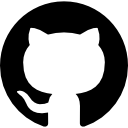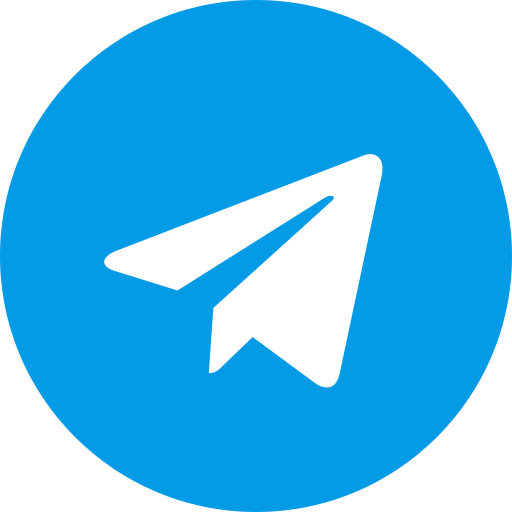Introduction to DuckStation
DuckStation is one of the most polished, high-compatibility PlayStation (PS1 / PSX) emulators available today. It combines accuracy, performance, and modern enhancements into a seamless user experience. In this extensive guide, we at PS BIOS will lead you through a full setup DuckStation walkthrough: downloading the emulator, configuring duckstation bios, enabling duckstation cheats, customizing graphical and audio settings, and knowing whether DuckStation plays PS2 games. We also cover using the duckstation emulator logo and duckstation emulator logo text in your branding, though the primary focus is on functional setup and optimization.
By following this, your DuckStation setup will be rock solid, running nearly every PS1 game smoothly with all the modern features you expect.
Overview: What Does Setup DuckStation Entail?
To get DuckStation fully operational, you must:
- Download and extract the DuckStation emulator.
- Acquire a valid duckstation bios file (e.g. SCPH1001.BIN).
- Place the BIOS in the proper folder so DuckStation detects it.
- Add your PS1 game directories and scan them.
- Configure duckstation cheats support (if desired).
- Configure graphics, audio, controller, memory card, and enhancement settings.
- Solve common compatibility issues (black screen, crashing, disc swap, etc.).
- Optionally integrate cover art, UI branding (logo/text), and custom overlays.
Each of these steps is critical. Omitting or misplacing the BIOS often leads to boot failure. Let’s begin from scratch.
Step 1: Download & Install DuckStation
- Visit the official DuckStation website to ensure you are using the latest stable build.
- Download the appropriate build for your platform (Windows, Linux, Android, etc.).
- For Windows, DuckStation is typically distributed as a ZIP archive — no installer is needed.
- Extract the ZIP file to a folder of your choice, for example
C:\DuckStation\or within your “Emulators” directory. - (Optional) Create a desktop shortcut to the DuckStation executable for convenience.
- On first launch, DuckStation will auto-create internal directories for bios, memcards, savestates, screenshots, etc.
Because DuckStation is portable, you can move the entire folder without breaking settings (as long as relative paths remain).
Step 2: Configure DuckStation BIOS
Without a valid duckstation bios, DuckStation cannot boot PS1 games. This is the critical link between emulation and the real console.
Choosing the Correct BIOS File
- The BIOS file is commonly named SCPH1001.BIN, which works for many US/NTSC games.
- If you own PAL or Japanese PS1 discs, you may need SCPH7003.BIN (PAL) or SCPH1000.BIN (NTSC-J).
- Some users use region-free BIOS variants, though you must ensure they are compatible with DuckStation.
- Always verify checksums or hashes to confirm BIos integrity.
Placing BIOS into the Folder
- Inside your DuckStation data folders, locate the bios folder (DuckStation → Tools → Open Data Directory reveals where it resides)
- Copy your duckstation bios file (e.g. SCPH1001.BIN) into that bios folder.
- Launch or restart DuckStation; it will scan the BIOS folder and detect recognized files.
- In DuckStation settings, under BIOS or System settings, choose or confirm the detected BIOS.
Once the BIOS is accepted, DuckStation will allow game booting.
Step 3: Add Your PS1 Games / Scan Game Library
- From the DuckStation main UI, choose Add Game Directory, then browse to where your PS1 ISOs / BIN/CUE / CHD files are stored.
- DuckStation supports many formats:
.BIN/.CUE,.ISO,.IMG,.CHD, etc. - After adding the directory, DuckStation will list all detected games.
- If a game fails to appear, ensure it has a supported extension and is not still compressed in ZIP/7Z/RAR.
- Sometimes refreshing or rescanning the directory will resolve missed entries.
At this point, you should see your game titles ready to launch under DuckStation’s library.
Step 4: Test Boot — Launch a Game
- Select a game from the library and launch it.
- On the first launch, DuckStation may prompt for BIOS location if it failed to detect one earlier. Point it to your duckstation bios in the bios folder.
- The game should boot, passing through the PS1 startup sequence and load your game.
- If you see a black screen, error, or boot failure, you need to troubleshoot (see the later section on issues).
Step 5: Configure DuckStation Cheats
DuckStation supports cheat codes, patches, and game mods.
- While a game is running, open the Pause menu → Patch Codes (this is how DuckStation refers to cheats)
- DuckStation may automatically download cheat databases or you can manually import cheat files.
- Select the cheats you want to activate and confirm.
- Be careful: enabling cheats can sometimes destabilize emulation.
If cheat codes don’t apply correctly, verify that cheat versions are matched to correct game versions (region, revision).
Step 6: Graphics, Audio & Performance Settings
One major strength of DuckStation is its rich modern features to upscale or enhance PS1 visuals.
Graphics / Renderer
- Go to Settings → Graphics.
- Choose your Renderer: options often include Software, OpenGL, Vulkan, or DirectX depending on platform.
- For best visual fidelity and performance, Vulkan or the most modern GPU renderer is recommended if supported.
- Adjust Internal Resolution / Scaling (e.g. 2×, 3×, full HD, 4K) to upscale PS1’s original resolution and remove pixelation.
- Enable PGXP corrections (Perspective geometry correction) for better 3D rendering and reduced wobble.
- Optionally configure texture filtering, anti-aliasing, post-processing shaders, and screen effects to refine visuals.
Audio Settings
- Under Settings → Audio, you can adjust sample rate, output buffer, and synchronization options.
- Lower buffer sizes reduce latency but may increase stutter. Balance based on your system.
- Enable audio enhancements or disable them if artifacts occur.
Performance & Speed Hacks
- DuckStation generally runs well on modern hardware, but for weaker systems, you may limit resolution or disable heavy effects.
- Use frame skipping or speed limiting options if needed.
- Turn off features like PGXP or advanced shaders if they cause instability.
Step 7: Controller / Input Setup
Accurate input is essential for a smooth gaming experience.
- In Settings → Controller / Input, you can map your keyboard, gamepad, or joystick.
- DuckStation supports automatic mapping for many common controllers.
- If auto mapping fails, manually assign each button: D-pad, analog sticks, shoulder buttons, Start, Select, etc.
- Save your input profiles so you can reuse mappings per controller.
- For two-player support, configure Port 1 and Port 2 input settings.
While in-game, you can open the Pause menu → Controller Settings to adjust mapping specific to that game.
Step 8: Memory Cards, Save States & Game Saves
Memory Card Support
- DuckStation emulates PS1 memory cards by default, stored in its memcards folder.
- You can format or manage memory cards via Memory Card Editor when not in game.
- To transfer saves from other emulators, rename files to
.mcdformat (e.g..mcr → .mcd). - You can copy, delete, or import save files between memory cards within DuckStation.
Save States
- Use Pause → Save State and Pause → Load State to instantly save or load exact game positions.
- Multiple save state slots are supported.
- Use in conjunction with in-game saves as fallback backups.
Screenshots and Recording
- You can capture screenshots via Pause → Screenshots, saved as
.PNGfiles in the screenshots folder. - Some builds support video capture or recording — check your version’s capabilities.
Troubleshooting Common Issues
Even with perfect configuration, occasional issues arise. Below are solutions to frequent problems.
Black Screen or Game Fails to Boot
- Ensure duckstation bios is present, correctly named, and recognized.
- Try changing the renderer (e.g. use Software instead of GPU) to test compatibility.
- Turn off PGXP or advanced graphic features — some games glitch with them.
- Verify your ISO or game file is intact (not corrupted or missing CUE).
- In multiple-disc games, missing disc swap support can cause issues — check disc swap handling (Pause → Change Disc).
Crashes or Instability
- Disable intensive enhancements like shaders or high internal resolution temporarily.
- Reduce buffer sizes or disable audio effects to relieve load.
- Test on a simpler game to isolate whether issue is global or game-specific.
Cheat Codes Not Working
- Confirm cheats are matched to exact game versions (region, label).
- Some cheats conflict; disable them and reenable selectively.
- Import fresh cheat databases if auto downloads are problematic.
Disc Swap Problems (Multi-CD Games)
- While a multi-disc game runs, go to Pause → Change Disc and select the next disc’s ISO/CUE file.
- Ensure your file names and directory segmentation match expected disc ordering.
- Some versions of DuckStation support multi-disc handling more seamlessly; keep the emulator updated.
Region / Language Mismatch
- If a game displays in an unexpected language, use the matching BIOS region (e.g. Japanese BIOS for Japanese games).
- Region-free BIOS variants may help, but compatibility is not guaranteed.
DuckStation & PS2: Does DuckStation Play PS2 Games?
No — DuckStation is built specifically for emulating PlayStation 1 (PSX / PS1) hardware. It does not support PlayStation 2 games. If you wish to emulate PS2 titles, you need a PS2-capable emulator like PCSX2, Play!, or RPCS3. Always ensure you use appropriate BIOS and settings for each generation.
Branding: DuckStation Emulator Logo & Logo Text
If you maintain a site or community around DuckStation, you may want to include the duckstation emulator logo or duckstation emulator logo text in your branding or media. Here are guidelines:
- Use official logo assets from DuckStation’s repository or media kit.
- Apply proper attribution in your site’s policy or about page.
- For logo text, use the spelled form “DuckStation”, capital “D” and “S”, to reflect the official stylization.
- Avoid altering or distorting logo shapes; maintain aspect ratio and clarity for visual professionalism.
- Use high-resolution PNG or vector (SVG) assets so the duckstation emulator logo looks crisp on any device.
While branding is secondary to functionality, well integrated visuals boost user confidence.
Optimizing Your DuckStation Experience
To get the best out of DuckStation, here are advanced tips:
- Keep DuckStation updated, as new builds frequently improve compatibility and features.
- Enable vsync or frame limiting to eliminate screen tearing.
- Use fast disc access / caching features (if supported) for smoother loading.
- For slow hardware, prefer Software renderer or lower internal resolution.
- Use save state backups before experimenting with heavy cheats or patches.
- Create multiple profiles per game if customized settings are needed per title.
- Back up your memcards, save states, and bios files to avoid data loss.
- For modders: DuckStation supports custom overlays and UI skins in certain versions.
Conclusion
By following this data-driven guide, your setup DuckStation process will be airtight: BIOS properly installed, games scanned, cheats functioning, and visuals optimized. You will also understand limitations — such as DuckStation’s lack of PS2 compatibility — and integration of branding like duckstation emulator logo text.
With this level of detail and best practices, your DuckStation setup will serve you reliably for every PS1 game you own.