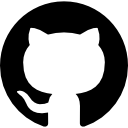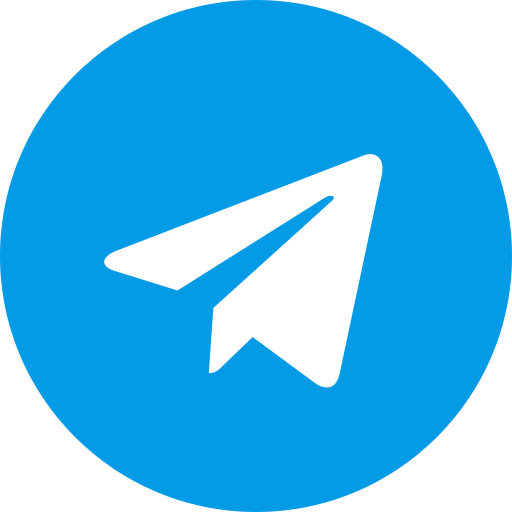PS1 BIOS: The Definitive Guide to PlayStation 1 Emulation
At PS BIOS, we understand the deep connection gamers have with the PlayStation 1, a console that redefined interactive entertainment in the mid-1990s. For enthusiasts seeking to revisit timeless classics like Resident Evil, Tekken 3, or Spyro the Dragon, emulation offers a practical solution as original hardware ages. Central to this process is the PS1 BIOS, a critical component that bridges the gap between modern devices and the nostalgic gameplay of yesteryear. Our mission is to provide you with an exhaustive resource, detailing everything from the BIOS’s purpose to its installation across popular emulators. With our trusted repository at Downlaod Bios, we ensure you have access to the guidance needed for a flawless emulation experience.
This guide explores the PS1 BIOS in depth, covering its functionality, legal acquisition, compatibility across versions, and precise setup instructions for emulators like DuckStation and RetroArch. We aim to equip you with the knowledge to optimize your retro gaming setup, ensuring every detail is addressed with clarity and precision.
Downlod PSX Bios
What Is the PS1 BIOS? Understanding Its Role in Emulation
The PS1 BIOS, or Basic Input/Output System, is the firmware embedded within the PlayStation 1 console. It serves as the foundational software that initializes hardware components such as the CPU, GPU, and memory during startup. For emulation purposes, this firmware is indispensable, as it replicates the console’s operational environment on non-native platforms like PCs, smartphones, or modern gaming systems.
When you launch a PS1 game via an emulator, the PS1 BIOS handles critical tasks such as booting the game, managing input/output operations, and enforcing region-specific protocols. Without it, emulators lack the necessary instructions to interpret game data accurately, resulting in errors or complete failure to load. At PS BIOS, we recognize its significance as the backbone of any emulation setup, ensuring that your favorite titles run as intended.
Core Functions of the PS1 BIOS
- Hardware Initialization: Prepares the console’s components for seamless operation.
- Boot Management: Executes the startup sequence, including the iconic PlayStation logo animation.
- Region Authentication: Verifies compatibility between the BIOS and game regions (e.g., NTSC-U for the USA, PAL for Europe).
These functions underscore why securing the correct PS1 BIOS is a non-negotiable step for retro gaming enthusiasts.
PS1 BIOS Download: Legal and Safe Acquisition Methods
Obtaining the PS1 BIOS requires careful consideration of legal boundaries. As copyrighted material owned by Sony, distributing or downloading the BIOS from unauthorized sources violates intellectual property laws. However, we at PS BIOS advocate for a lawful approach: extracting the BIOS directly from a PlayStation 1 console you own. This method ensures compliance while granting you access to the firmware needed for emulation.
Our repository at Downlaod Bios provides detailed instructions for this process, empowering you to take control of your emulation setup responsibly.
How to Extract the PS1 BIOS from Your Console
- Gather Equipment: You’ll need a PlayStation 1 console, a PC, and a method to interface them, such as a modchip or a serial cable.
- Install Extraction Tools: Software like “PSX Bios Dumper” facilitates the extraction process by interfacing with the console’s firmware.
- Extract and Save: Run the tool to retrieve the BIOS file, typically saved as
SCPHXXXX.bin(e.g.,SCPH1001.bin), and store it securely on your device.
This approach guarantees that your PS1 BIOS download aligns with legal standards, offering peace of mind alongside functionality.
Which PS1 BIOS to Use: Exploring Versions and Compatibility
The PlayStation 1’s BIOS exists in multiple iterations, each tied to specific hardware revisions and regions. Selecting the appropriate version enhances compatibility and performance, a topic we explore thoroughly at PS BIOS. Below, we outline the primary BIOS versions and their applications.
Common PS1 BIOS Versions
- SCPH1001: The original US BIOS, prized for its compatibility with a vast library of NTSC-U games.
- SCPH5501: A refined US version, offering stability improvements for later titles.
- SCPH7001: Another US variant, known for its reliability across diverse game genres.
- SCPH1000: The Japanese BIOS, ideal for NTSC-J exclusives like Dragon Quest VII.
For most users, the US PS1 BIOS (e.g., SCPH1001 or SCPH5501) provides the broadest compatibility, making it a versatile choice for emulation. However, region-specific titles may necessitate alternatives like the SCPH1000 for Japanese games or SCPH7003 for European PAL releases.
Choosing the Best BIOS for Your Needs
- General Use: The SCPH1001 strikes a balance between compatibility and availability.
- Performance Optimization: The SCPH5501 excels in modern emulators like DuckStation.
- Region-Specific Gaming: Match the BIOS to your game’s region (e.g., SCPH1000 for Japanese imports).
Our team at PS BIOS recommends testing multiple versions if you encounter issues, with detailed comparisons available at Downlaod Bios.
BIOS for PS1: Installing and Configuring with Top Emulators
With the BIOS for PS1 in hand, the next step is integrating it into your emulator of choice. We provide precise instructions for two leading platforms: DuckStation and RetroArch, ensuring a smooth setup process.
Setting Up the PS1 BIOS with DuckStation
DuckStation stands out for its high accuracy and modern feature set, making it a favorite among PS1 emulator users. Here’s how we configure the PS1 BIOS:
- Install DuckStation: Download the latest build from the official DuckStation website.
- Locate the BIOS Folder: Navigate to the
biossubdirectory within DuckStation’s installation path (e.g.,C:\Program Files\DuckStation\bioson Windows). - Add the BIOS File: Place your extracted file (e.g.,
SCPH5501.bin) into this folder. - Configure Settings: Launch DuckStation, access Settings > BIOS, and select the file from the dropdown menu.
This straightforward process ensures DuckStation recognizes your BIOS PS1 DuckStation setup instantly.
Configuring the PS1 BIOS in RetroArch
RetroArch’s multi-system support makes it a powerhouse for emulation enthusiasts. We guide you through its PS1 BIOS integration:
- Download RetroArch: Install the latest version from the RetroArch website.
- Access the System Directory: Find the
systemfolder (e.g.,C:\Users\[Username]\AppData\Roaming\RetroArch\systemon Windows). - Insert the BIOS: Copy your BIOS file (e.g.,
SCPH1001.bin) into this directory. - Verify Detection: Open RetroArch, load a PS1 core (e.g., Beetle PSX HW), and confirm the BIOS is active under Settings > Core.
For additional configuration tips, explore Downlaod Bios.
Where to Put PS1 BIOS RetroArch: Precise Placement Guide
A frequent query we address at PS BIOS is the exact location for the PS1 BIOS in RetroArch. Proper placement is critical for the emulator to detect and utilize the firmware effectively.
Default System Directory Locations
- Windows:
C:\Users\[Username]\AppData\Roaming\RetroArch\system - macOS:
~/Library/Application Support/RetroArch/system - Linux:
~/.config/retroarch/system
Simply copy your PS1 BIOS file into the system folder. Ensure the file retains its original name (e.g., SCPH1001.bin) to avoid detection issues.
Confirming BIOS Recognition
After placement, launch RetroArch and navigate to Settings > Directory > System/BIOS. Verify that the path matches your system folder. If the BIOS isn’t recognized, check the file’s integrity or adjust the directory settings manually.
BIOS PS1 DuckStation: Maximizing Performance
DuckStation’s reputation for precision makes it an ideal platform for BIOS PS1 DuckStation setups. We recommend the SCPH5501 BIOS for its robust performance across a wide range of titles.
Advantages of SCPH5501 in DuckStation
- Enhanced Stability: Minimizes crashes during extended play sessions.
- Broad Compatibility: Supports games with complex anti-piracy checks.
- Optimized Speed: Leverages DuckStation’s advanced rendering capabilities.
To acquire this BIOS legally, refer to our extraction guide at Downlaod Bios.
Fine-Tuning DuckStation Settings
Beyond BIOS installation, we suggest these adjustments for an optimal experience:
- PGXP Geometry Correction: Eliminates polygon jitter for smoother visuals.
- Resolution Upscaling: Boosts internal resolution (e.g., 4x) for sharper graphics.
- Frame Limit Adjustments: Matches the original 60Hz NTSC output for authentic timing.
These tweaks, paired with the correct PS1 BIOS DuckStation file, deliver a near-perfect emulation experience.
PSX Emu BIOS: Clarifying Terminology and Options
The term PSX Emu BIOS often surfaces in emulation discussions, reflecting the PlayStation’s original “PSX” codename in Japan. Today, it broadly refers to the PS1 BIOS used across emulators. We clarify the key files you’ll encounter:
Popular PSX BIOS Variants
- SCPH1001.bin: The go-to US BIOS for NTSC-U titles.
- SCPH1000.bin: Essential for Japanese NTSC-J games.
- SCPH7003.bin: Tailored for European PAL releases.
Selecting the right PSX Emu BIOS depends on your game collection, with detailed insights available at PS BIOS.
PS1 US BIOS: Why It’s a Top Choice
The PS1 US BIOS, particularly SCPH1001 or SCPH5501, is favored for its versatility. Most PS1 games released in the USA use the NTSC-U standard, aligning perfectly with these BIOS versions. We recommend them for their ability to handle a diverse library without region-related complications.
Benefits of the US BIOS
- Universal Compatibility: Runs most US and some international titles flawlessly.
- Emulator Support: Preferred by DuckStation, RetroArch, and other platforms.
- Ease of Access: Commonly extracted from widely available US consoles.
Visit Downlaod Bios for extraction instructions tailored to the USA PS1 BIOS.
PS1 Bios Downlod: Avoiding Pitfalls
While searching for a PS1 Bios Downlod, users often stumble upon unreliable sources. We emphasize legality and safety, steering you away from pirated files that risk malware or legal repercussions. Extracting your own BIOS remains the gold standard, supported by our resources at Downlaod Bios.
Troubleshooting PS1 BIOS Issues
Even with proper setup, challenges may arise. We address common problems to keep your emulation running smoothly.
BIOS Not Detected
- File Naming: Confirm the name matches emulator expectations (e.g.,
SCPH1001.bin). - Path Verification: Ensure the BIOS is in the designated folder.
- File Validation: Re-extract if the file appears corrupted.
Gameplay Errors
- Region Conflicts: Use a BIOS matching your game’s region.
- BIOS Version: Switch to SCPH5501 if SCPH1001 fails.
- Settings Reset: Revert emulator configurations to defaults.
Our troubleshooting library at PS BIOS offers further solutions.
Enhancing Your Experience with the Right PS1 BIOS
A correctly installed PS1 BIOS transforms emulation into an authentic journey. We highlight its tangible benefits:
- Nostalgic Accuracy: Replicates the original boot sequence.
- Game Fidelity: Ensures audio, visuals, and controls perform as intended.
- Flexibility: Enables multi-region play with the right files.
Conclusion: Master PS1 Emulation with Confidence
The PS1 BIOS unlocks the full potential of PlayStation 1 emulation, bringing classics to life on modern hardware. At PS BIOS, we’re dedicated to guiding you through every step, from legal extraction to emulator optimization. Our repository at Downlaod Bios stands as your trusted resource, ensuring you have the tools and knowledge to succeed.
Extract your PS1 BIOS today and immerse yourself in the rich legacy of PlayStation 1 gaming, preserved with precision and care.